Tutorial: Downloading maps
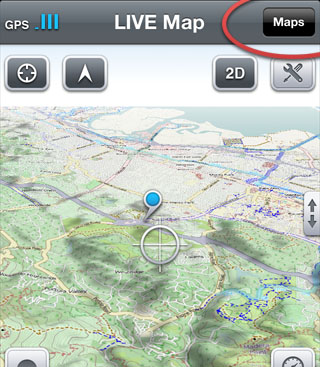
The button 'Maps' in the top left corner opens your map list.
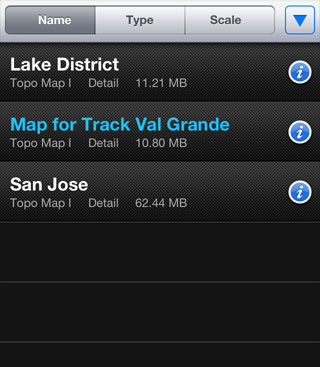
This is the map list. All downloaded maps can be found here.

The live preview is a worldwide online 3D map. Please don't use it for track recording.
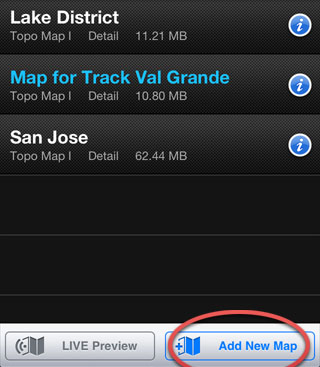
To download a map, press 'New map'.
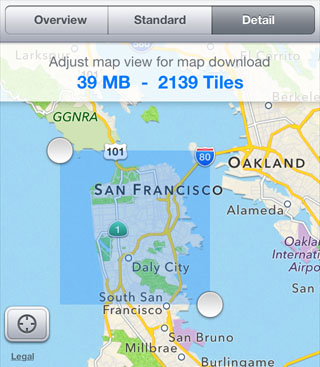
Now you see a map you can adjust by panning and zooming.
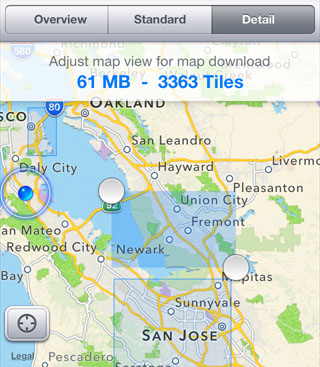
Define the map you need by adjusting the map view. Already existing maps are indicated as blue rectangles.
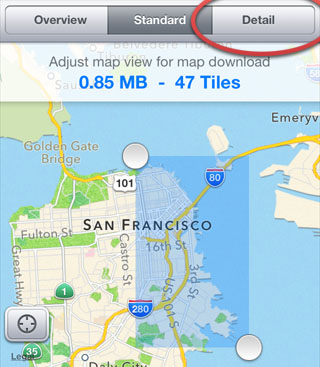
The more you zoom in, the smaller the scale is, you can download the map in. The available scales are indicated below the map.
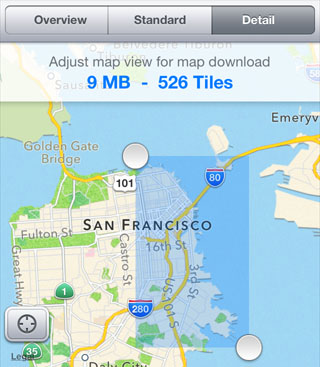
Overview - useful for huge areas, Standard - all tracks are visible, Detail - street names are readable.
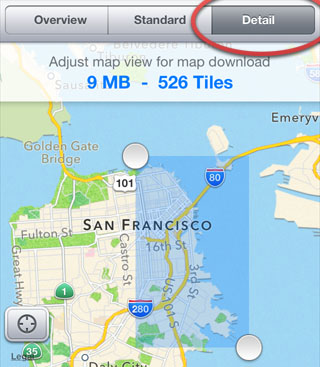
Define the map type and the scale. The map size is estimated accordingly.
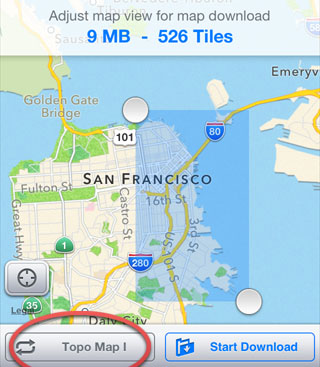
Here you can define the map type.
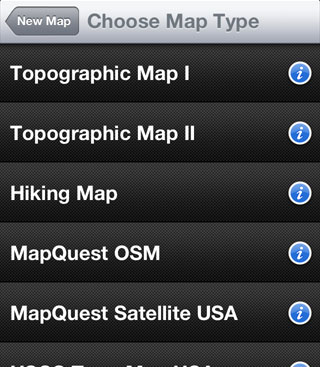
There 8 different maps available. Use the (i) to learn more about the map types.
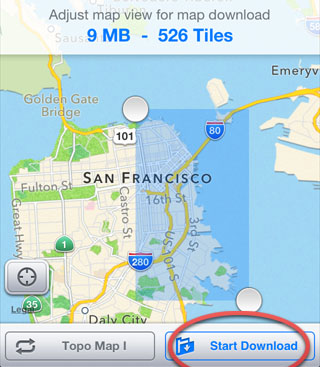
'Load map' starts the map download.
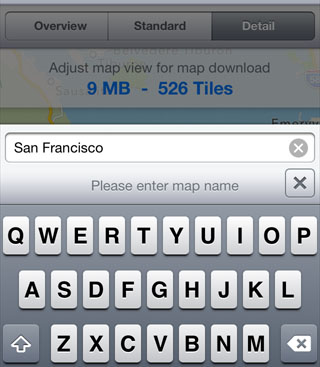
Here you can enter the map name.
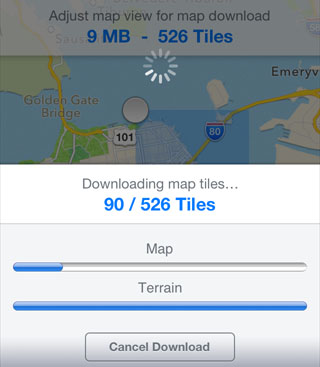
For up-to-date maps, the tiles are drawn on request. This is why it can sometimes take a while to load them.
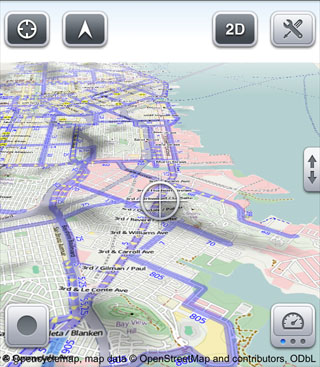
As soon the map is loaded, it opens up.
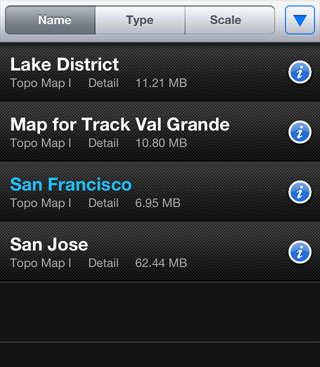
Back in the map list, you can see the previously loaded map. Tap on it to show the map.
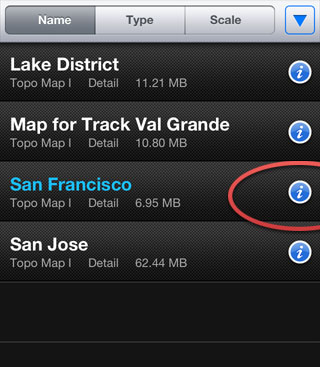
Tapping the (i) leads you to the map information page.
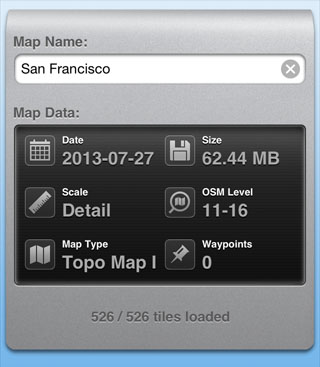
Here all map information are displayed. You can also rename the map here.
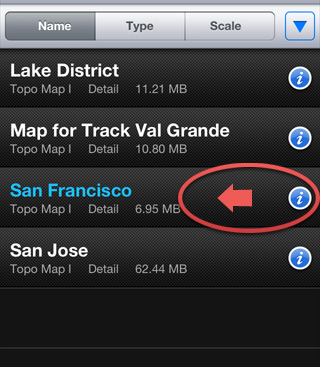
To delete a map, swipe horizontally over the list entry.